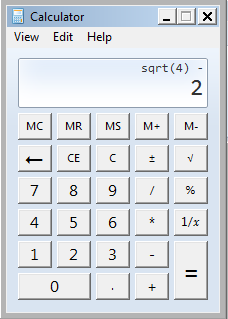Hi friends!
In this edition, I am going to tell you some simple tips to increase the performance of Mozilla Firefox. Even though IE still has 51% of the market share, I have mostly seen people going for Mozilla and Chrome. So lets understand a few tricks to boost it's performance:
# 1: In the Address bar, type 'about:config' (without the quotes, notice the colon between about and config)
You will receive a warning, like the one below:
Click 'I'll be careful, I promise!' ....
# 2: Enable Pipeline:
This is the most common method to enhance 'response time'. What we are going to do is, we are going to increase the maximum number of request Mozilla is going to make to the server, before waiting for response. To do this:
Type 'network.http.pipelining' as shown above in the 'Filter' text-box
Change the value of 'False' to 'True' and Change the value of 'network.http.pipelining.maxrequests' to say 15. (It means 15 request will be made to the server before a response from the server is waited)
- Right click anywhere on the window->New->Integer-> type 'nglayout.initialpaint.delay' (without the quotes) ->OK->Enter 65536->OK-> restart Firefox
- In the filter, type 'network.http.max-connections', this variable keeps value of maximum http request that should be made at a time and can have values between 1 to 65535, change to to 512(double the number)
Caution: Some browsers does not support 'pipelining', so in this you observe a performance degradation, change to default values. Also, sending many request at a time to the server results in DoS attack, the server can block your requests
# 3: Increase the Cache:
Most of us have RAM of the order of 2GB or more. And you can utilize your RAM to store regularly browsed data into the cache. To do this, you need to right click anywhere in the window->New->Integer-> type ' browser.cache.memory.capacity' (without the quotes) ->OK->Enter 65536->OK-> restart Firefox
and it's done!
# 4: Faster Loading:
You can make your Firefox remain in a high frequency interrupt mode(if you do not touch your mouse/keyboard for 0.75 sec, it enters a low priority state), to get red of this right click anywhere in the window->New->Integer->type 'content.switch.threshold' (without the quotes) ->OK->Enter 250000->OK
These were some of the tricks to increase firefox speed. You can also use third party tools like 'toolnel.net' or enable 'TraceMonkey' or any flash block extensions. Well, I have not tried them, so not sure..
Wish you Speedy browsing!!
# 4: Faster Loading:
You can make your Firefox remain in a high frequency interrupt mode(if you do not touch your mouse/keyboard for 0.75 sec, it enters a low priority state), to get red of this right click anywhere in the window->New->Integer->type 'content.switch.threshold' (without the quotes) ->OK->Enter 250000->OK
These were some of the tricks to increase firefox speed. You can also use third party tools like 'toolnel.net' or enable 'TraceMonkey' or any flash block extensions. Well, I have not tried them, so not sure..
Wish you Speedy browsing!!